Create Spam Filter using WEBMAIL
You can create spam filters to reduce the amount of junk emails that you get in your INBOX. The spam filters will automatically place the spam/junk emails in your JUNK folder (which you will need to periodically check and empty). Here's the instructions on how to create spam filters:
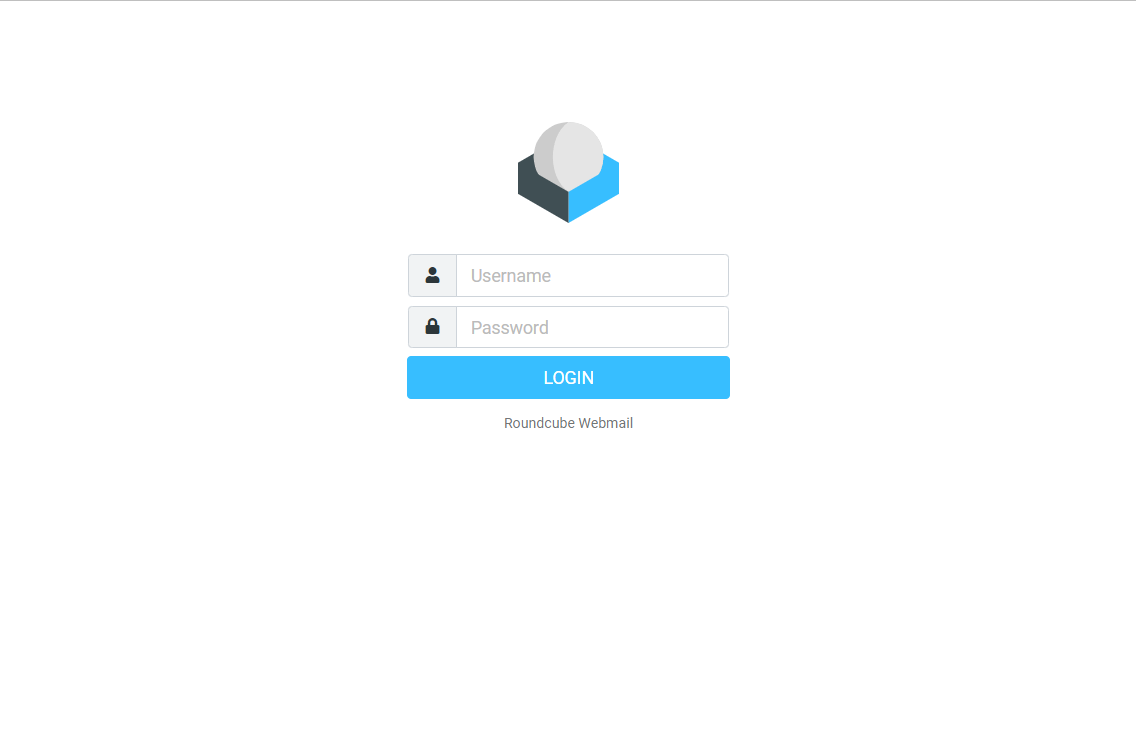
1. Open your browser (IE, Firefox, Chrome, etc.) and go to https://webmail.yourdomain.com.
2. Sign in. Use your email address (ie: Bob@yourdomain.com).
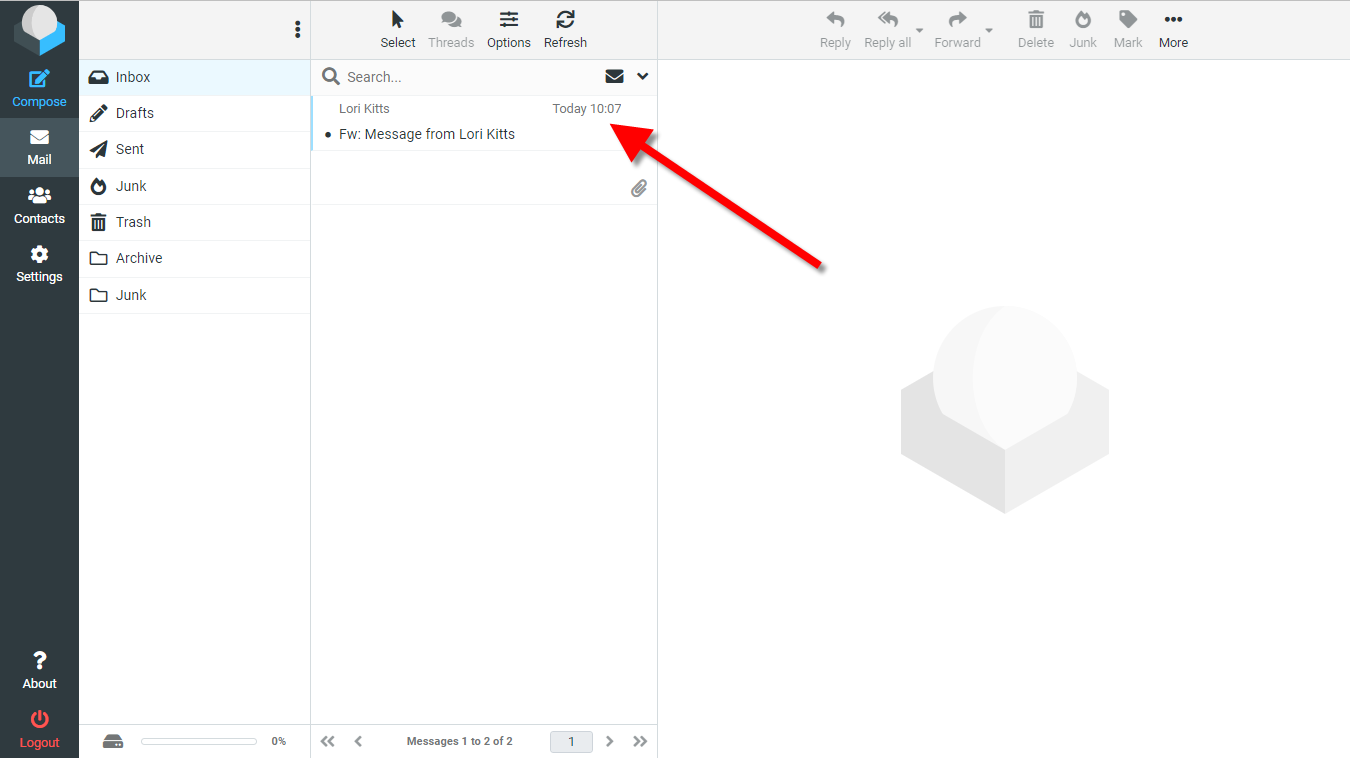
3. Choose the email message that you want to build a spam filter for.
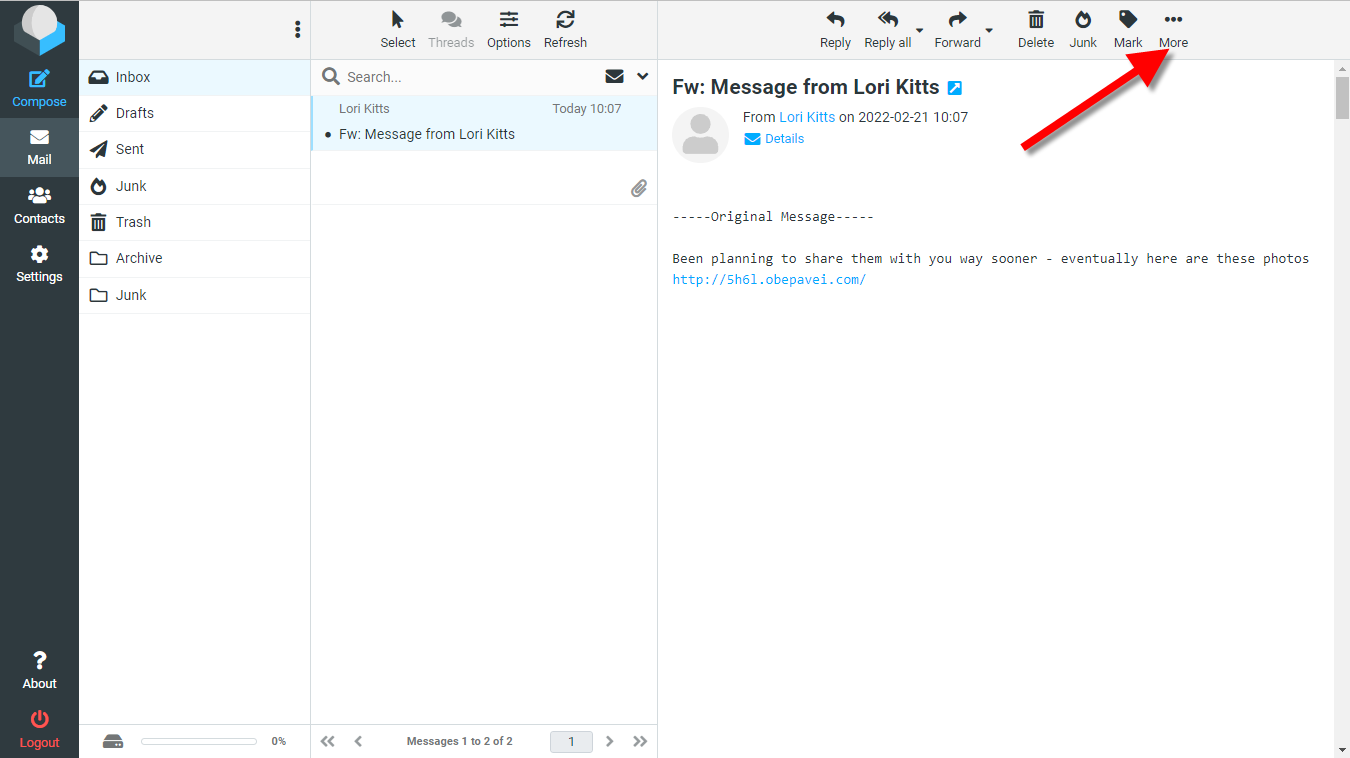
4. While the message is showing, tap "MORE".
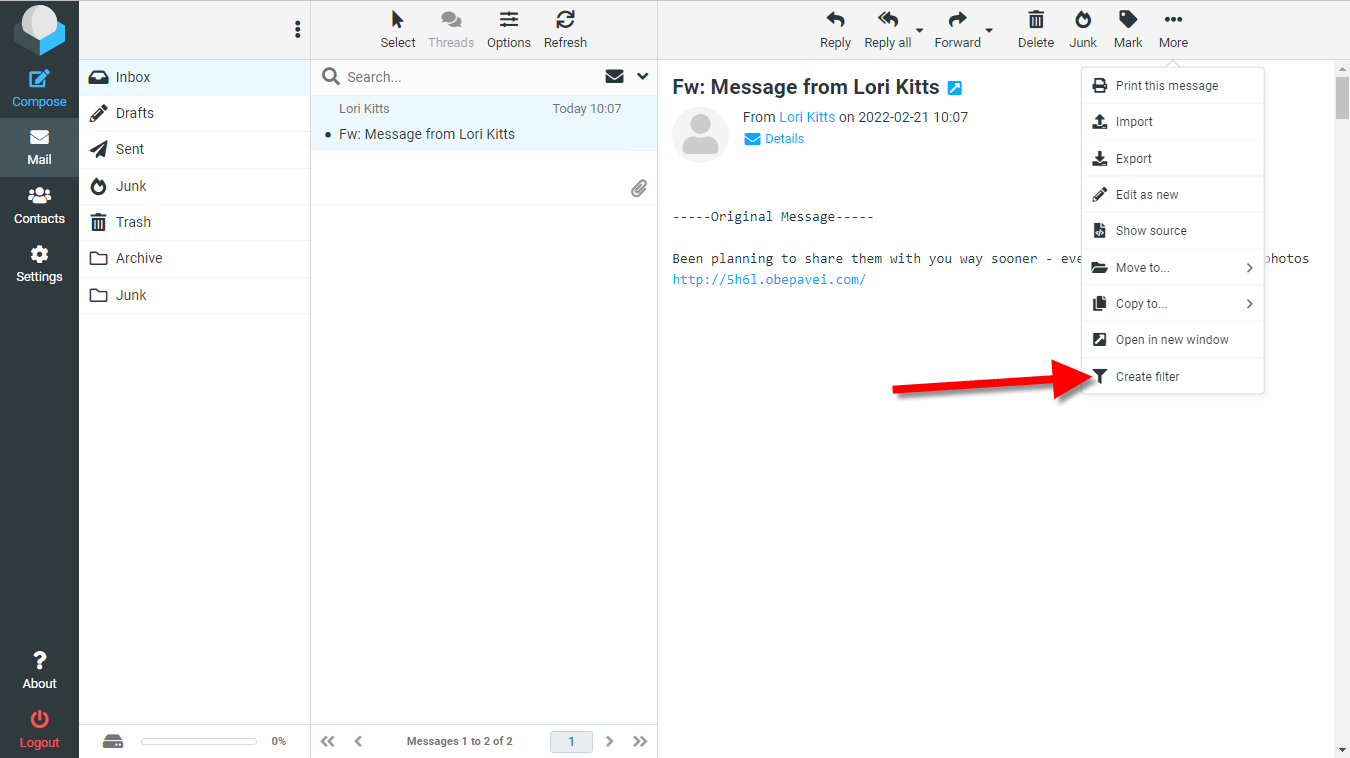
5. Tap "Create Filter".
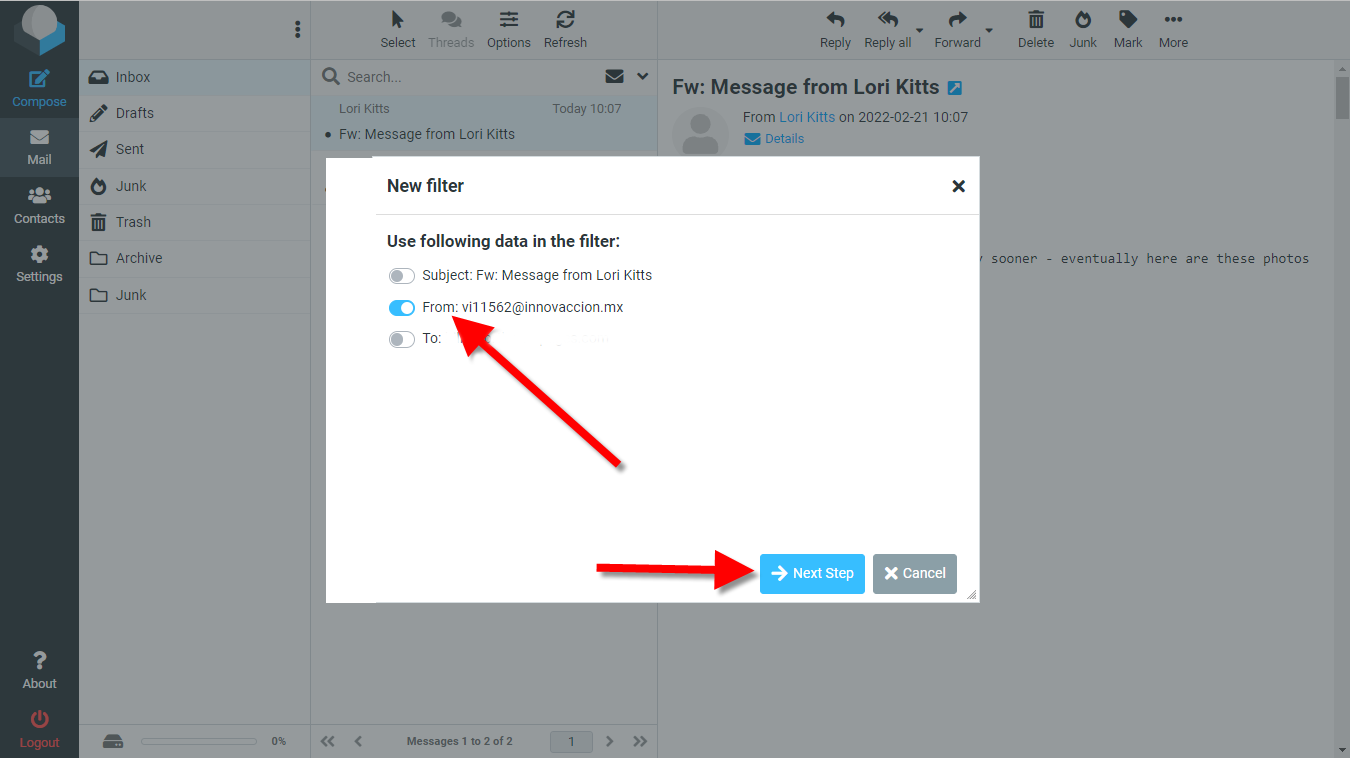
6. Choose one or more of the three items shown. I usually use the FROM field.
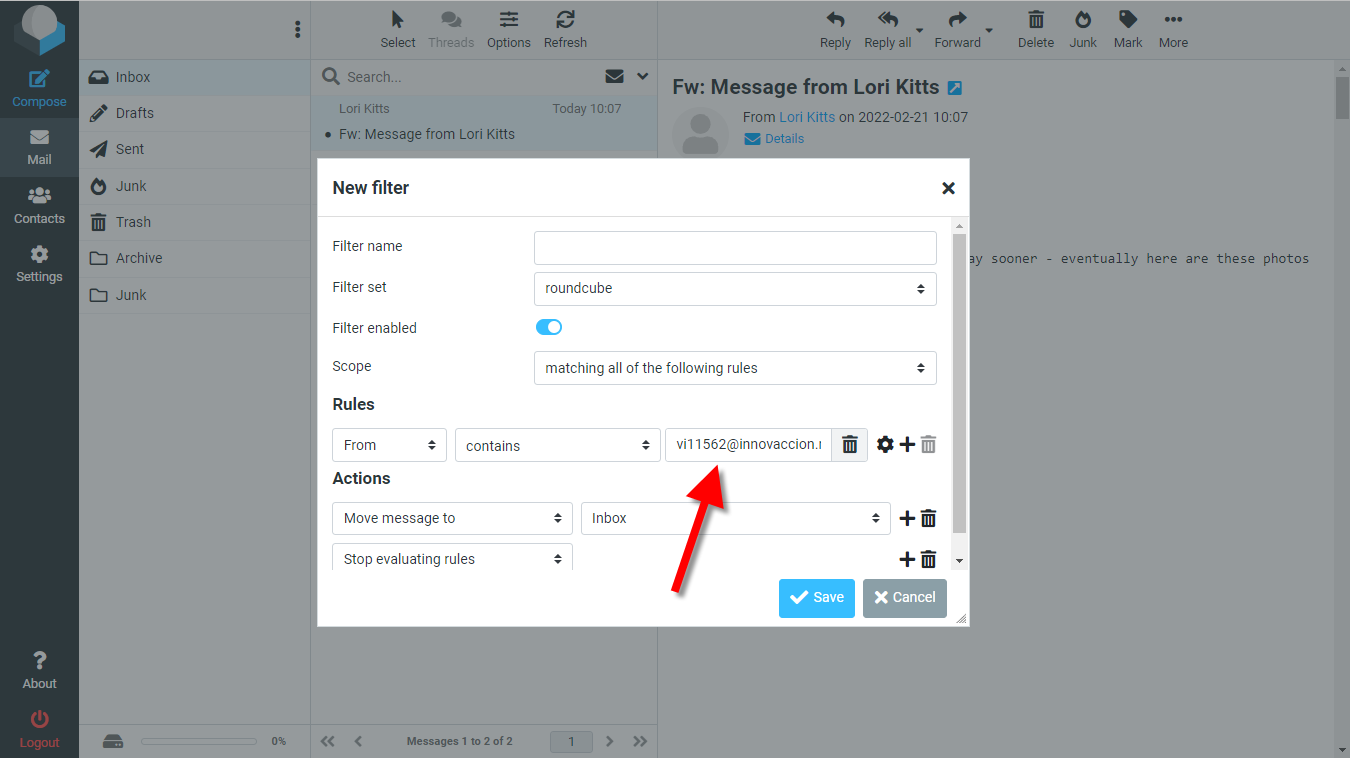
7. The FROM field will contain the sender's email address. If you leave it as is, then only those emails from that specific sender will be included in the filter. I usually remove everything in front of the "@" sign, so that any name associated with that originating domain will be included in the filter. Obviously you wouldn't do this with senders associated with gmail, outlook, hotmail, etc. But it does make sense to do this with emails from a suspicious domain.
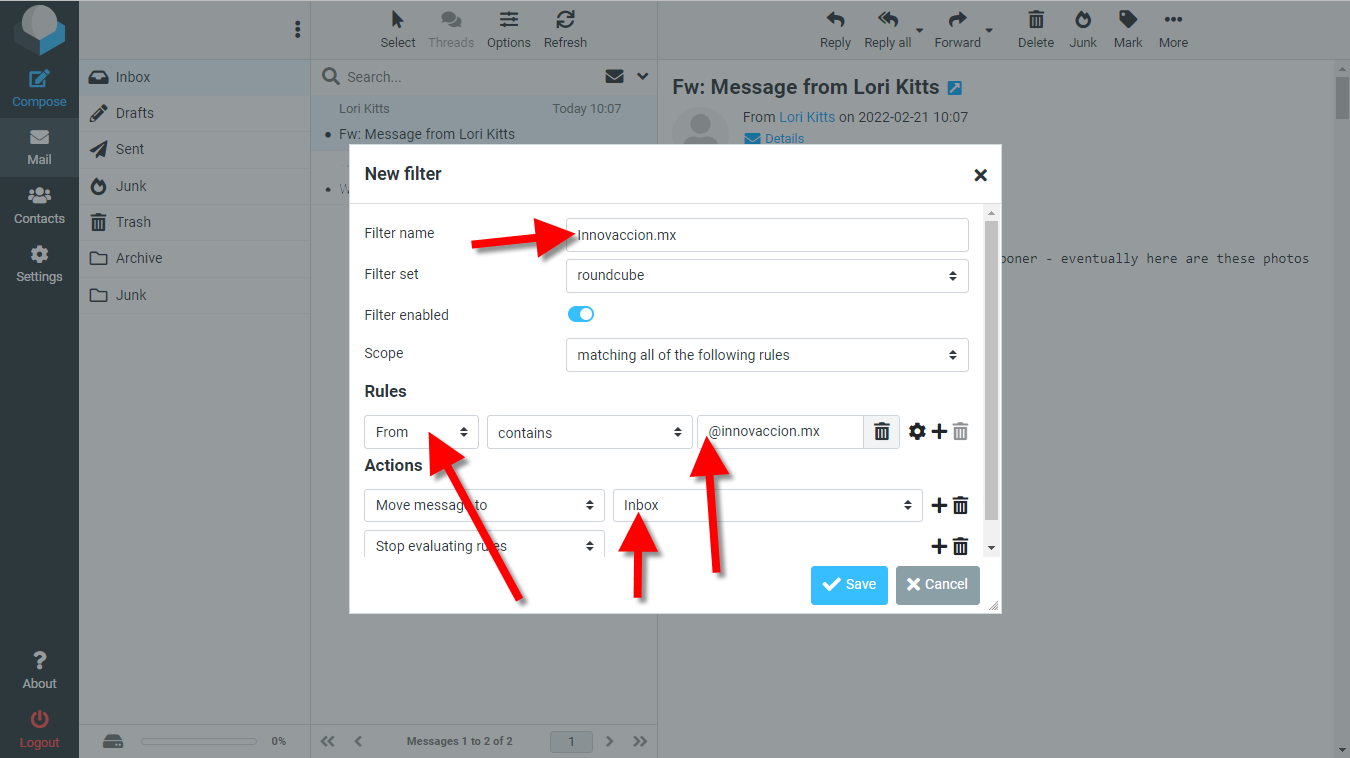
8. You now need to create a filter name. You can use any name you wish, as long as it isn't a name you've used before. I often use the originating domain name for the filter name. When finished, be sure to change the "Move message to" field from "INBOX" to "JUNK" and then tap the SAVE button.
BTW, you can click on the FROM input box and choose other fields that you want to create your filter for. You can even choose Subject, To, Body, etc. If you choose Body you can filter specific words. But be careful. Let's say that you try to filter out any message containing "OTH". This can cause an email that contains the word "MOTHER"/"mother" to be moved to your spam/Junk filter - which is not what you want. So be careful, and check emails in your Junk folder to make sure that legit emails didn't end up there by accident.